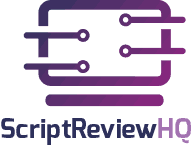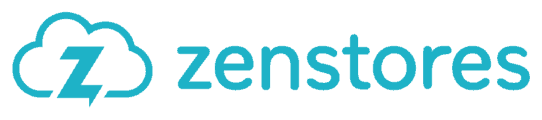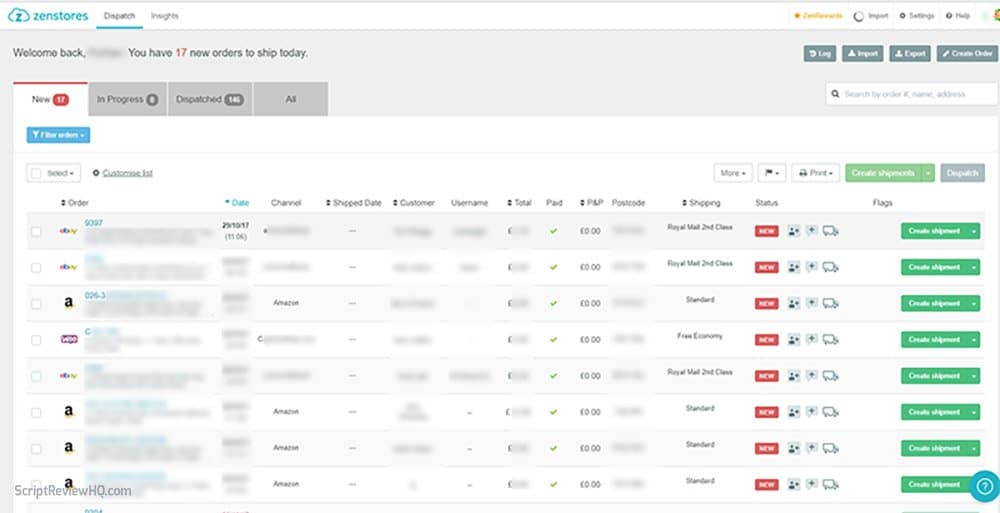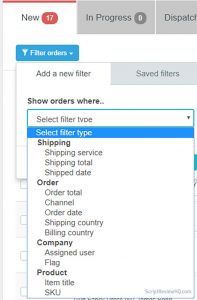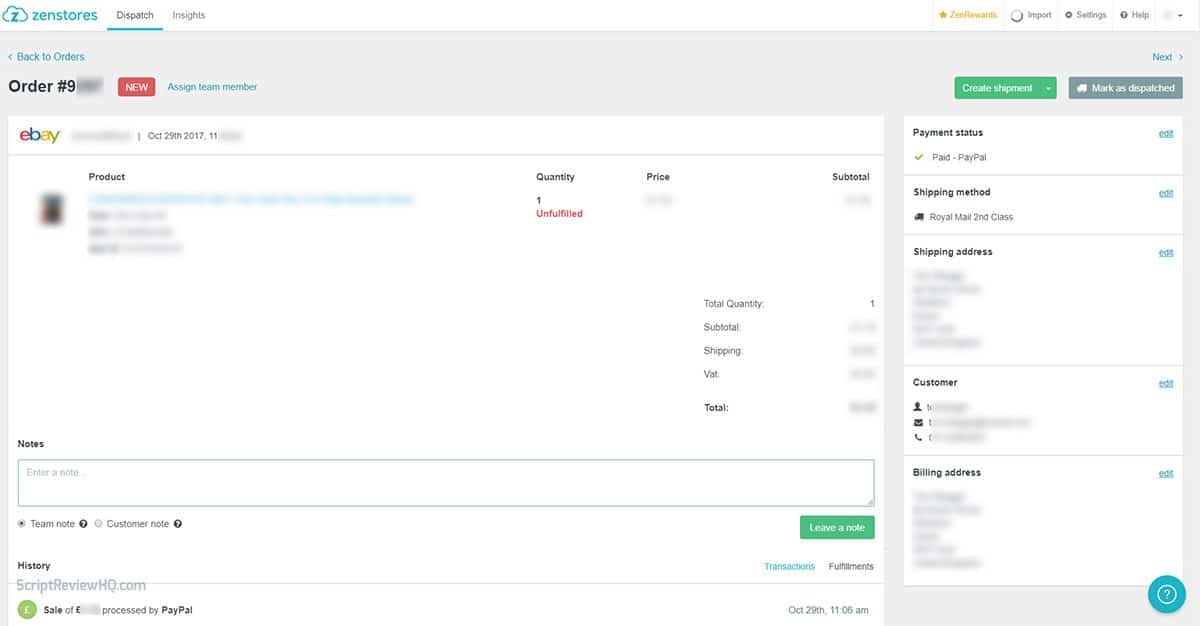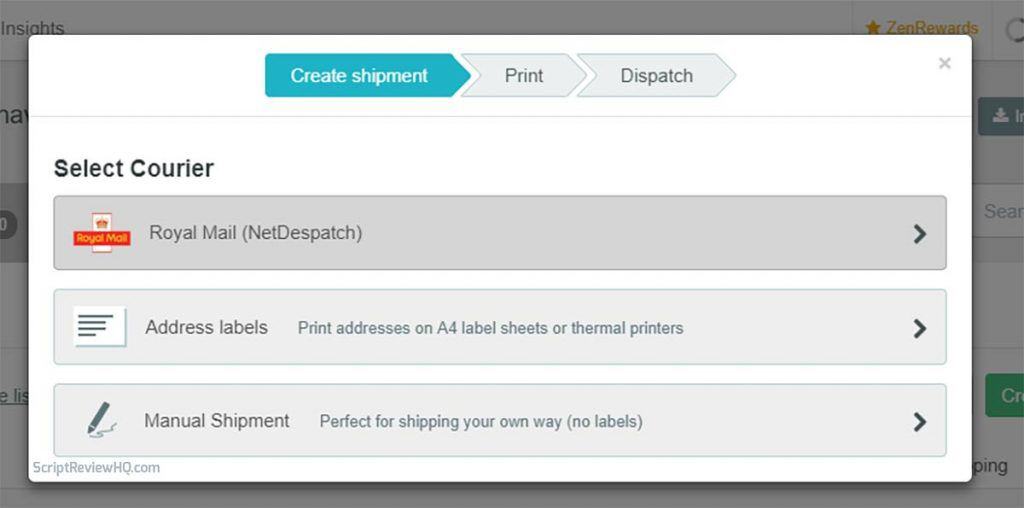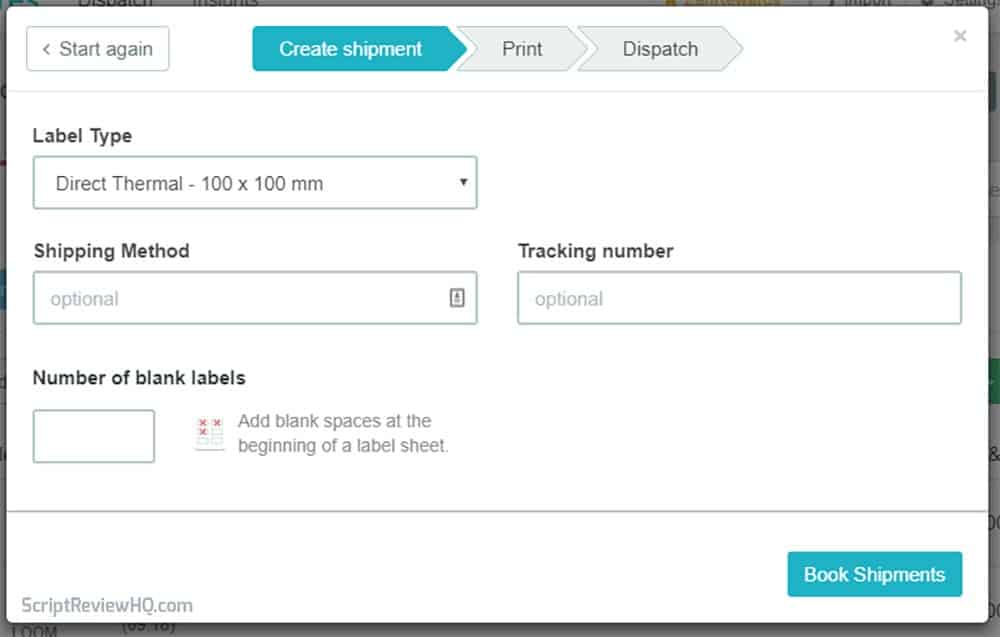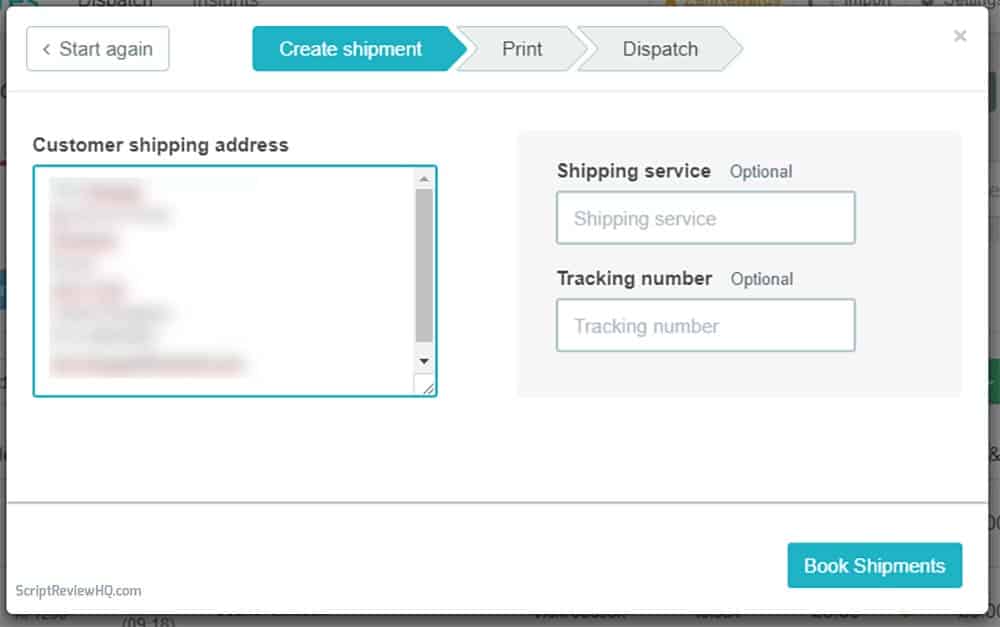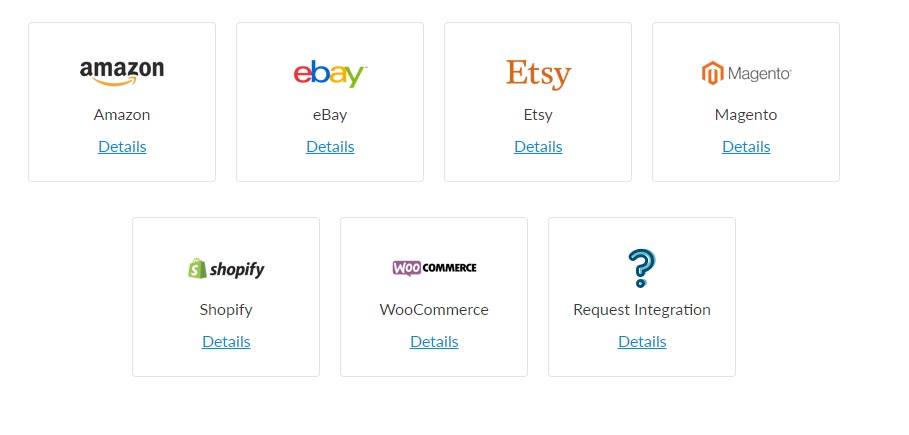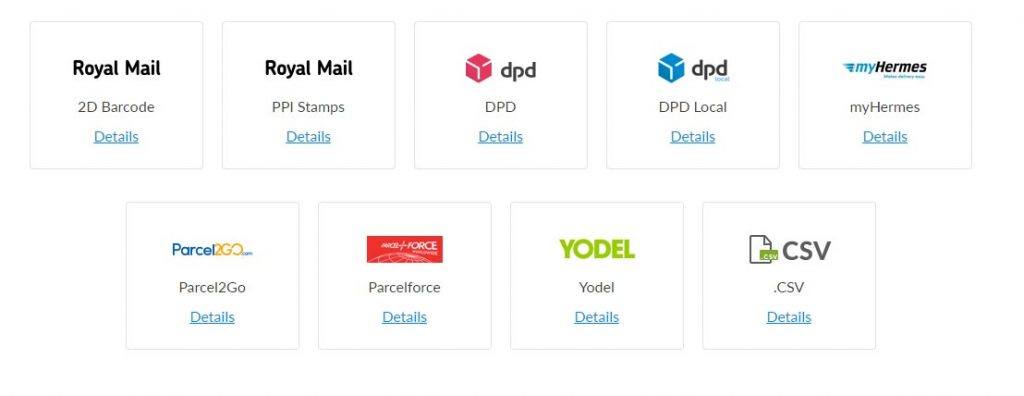Zenstores Review
Zenstores is a fantastic ecommerce tool for combing orders from several channels and printing shipping labels easily. There are several additional features such as order notes, order flags, order merging which will be discussed later on. You can sign up with Zenstores for free today and integrated your shopping and shipping channels and ship 100 order for free! Read my Zenstores review to see if it can help you manage multiple channels.
UPDATED: 26/03/2018 – NetDespatch removed for Royal Mail integration
What is Zenstores?
Zenstores is an online “cloud” based application that allows you to import orders from several popular marketplaces such as Amazon, Ebay, Etsy, Woocommerce and others.
Once orders are imported you can sort by shipping method, for example, to see which orders require expedited shipping, then create and print shipping labels. You can then leave the orders processed or mark as dispatched which will send confirmation and tracking details to the sales channel.
Who is Zenstores for?
Zenstores is for anyone who sells online in several popular marketplaces and wants to sort and ship orders quickly and easily. The main advantage of Zenstores is the time it saves processing and dispatching orders – time better spent developing your store and finding more products.
Whether you received 100 or 12,000+ orders per month, Zenstores can help you improve your order processing and dispatch process and save you time and money.
Multichannel sellers are well catered for with Unlimited Stores and several popular sales channels. Unlike many other ecommerce order tools, there is no limit on the marketplace and store integration you can add. I have 3 eBay stores, 1 Amazon store and 2 Woocommerce store, all integrate into Zenstores.
Zenstores Features
The main features of Zenstores are:
- All orders in one place
- Book shipments and print labels
- Mark orders as dispatched
Those are the basic requirements of any ecommerce order management software tool. Let look closer at the headline features.
All Orders in One Place
If you, like me, operate several stores in different marketplaces and find it difficult to keep up with new orders whilst processing existing orders, ZenStores is a fantastic option to collate all of your orders.
Imagine having a one click order download button and just watching all of the orders import into a single manageable list.
I have 3 eBay stores, 1 Amazon store and 2 Woocommerce stores, with only a modest number of products and daily orders, it can quickly become a tedious chore to go to each individual site and download orders. With Zenstores I can simply import orders from all of these channels at one time.
Order Features
On the main order screen, Zenstores have added a handy little icon for the order channel marketplace which is not vital but a nice addition. The main order screen has customisable headings which can be easily selected or deselected:
- Order total
- Paid status
- P&P
- Shipping
- Customer
- Username
- Country
- Zip / Postcode
- Shipped date
- Channel name
- Sku’s
There is also an option to Apply to all users if you have other users in your team with access to Zenstores orders.
From this screen, it is possible to select all orders and click on the Create Shipments button to start creating shipping labels and processing orders.
If you want to narrow down a long list of orders, there is a Filter orders section with a list of filter options. This is useful if you want to display a list of all orders from a particular channel and sub-channel if you have more than one store on a marketplace. The filter is also conditional so options such as greater than for order value, equal to for date or item title contains and so on.
If this is a regular action, there is an option to save the filter for future use.
It is probably wise to edit orders in the marketplace before importing but some marketplaces do not allow this so you can do it here and maybe add admin notes to justify editing. The notes are split into Team note and Customer note, this is simply internal notes and notes that can be seen by your customer if you email order updates.
Merge Orders
Another brilliant feature is Merge Orders where the recipient is the same. It saves you the seller postage as multiple orders can be merged. If order recipient is found to be the same whilst importing orders, the Merge Orders purple button will appear and orders will be merged into one. I checked on the order details of a merged order, they retain their unique seller channel order number, they are combined under one order number.
Sort orders for shipping with filters
Organise orders from multiple channels
Merge order to the same address
Add order notes and
Add order notes and
Import Orders CSV
This is a feature I only recently used as there was an issue with my Woocommerce cart update and Zenstores not downloading some orders. The process is quite straightforward, export orders from Woocommerce using one of the multiple free export plugins, go to Zenstores and click on import CSV. Here you will have the upload file option, once the file is uploaded, the list of headers will be shown and the Zenstores headers will be selectable. Simply match the required headers from the source file to Zenstores and import CSV. If you plan to use this filetype regularly, you can save the template for future use.
Orders will be imported as manual orders, I am not sure if it is possible to assign source but the order is searchable by order information.
Booking Shipments and Print Labels
Importing orders is one thing, but you need to get them out as soon as possible. Zenstores provide a simple process to get labels printed and courier service booked, this also includes storing the tracking number and the option to notify your customer by email of the tracking details.
Create Shipment
Zenstores makes it easy to bulk ship orders by selecting all or individual orders to process together. Very useful if, for example, you use Royal Mail and want to process 24 Packet orders separately and print those labels.
Selecting an order or orders and clicking on the big green Create Shipments buttons bring up this screen. As I only have Royal Mail as my courier, I only see this as the courier option, several other integrations are available, discussed later on.
If you use the Address labels option you can choose from a range of label types from:
- Thermal labels (101.6×101.6 to 57x32mm)
- A4 sheet labels
- Avery labels
- Brother labels
- Dymo labels
- A4 Integrated labels
There is a field to enter the shipping method and tracking number. These labels will count towards your monthly limit.
Finally, if you do one-off shipments via another courier, simply select Manual Shipment where you can enter the Shipping Service and enter the Tracking Number and no label will be printed but the details will be stored against the order. You can still print the packing list or invoice after this has been done.
Mark orders as dispatched
The final stage of the process is to mark the orders processed as dispatched so that the sales channels can receive shipping details and mark the orders as complete. This is very important for both Amazon and eBay as shipping metrics are affected negatively when shipping data is not received or complete. This is easily achieved with Zenstores.
Update sales channels with dispatch information
Orders can be dispatched straight after printing shipping labels, this is what I usually do. Alternatively, there is another tab on the main order screen labelled In Progress which lists all orders requiring dispatch confirmation. This is useful if orders are printed and sent for packing but not packed yet, just in case there is a discrepancy with an order, you have the option to go back to the order and edit or contact the customer before booking the dispatch. To dispatch all of the In Progress orders, batch select and click on dispatch.
Will my store integrate?
Zenstores integrates with many of the most popular marketplaces and online store shopping carts. If you find that your store or marketplace does not integrate directly, there is an option to use CSV uploads to send data into Zenstores for processing. Zenstores are also allowing suggestions via an online form for store platform, marketplace, courier or other.
Zenstores Marketplace & Store Integrations
Zenstores marketplace integrations:
- Amazon
- eBay
- Etsy
Zenstores store integrations:
- Magento
- Shopify
- Woocommerce
Zenstores Shipping Integrations
For shipping services, you will need an account with named provider and usually access to a booking server api or online login. This varies between providers. With Royal Mail you previously had to sign up with NetDespatch but Zenstores have now replaced their service with their own service.
Zenstores shipping integrations include:
- Royal Mail 2D Barcode
- Royal Mail PPI
- DPD
- DPD Local
- myHermes (credit account customers)
- Parcel2Go
- Parcel Force
- Yodel
- CSV upload
Royal Mail 2D Barcode
My experience thus far has been with Royal Mail only. I already have a business account for shipping code CRL for which I use products Royal Mail 24, Royal Mail 48 and Royal Mail Special Delivery.
The integration was previously (before March 2018) not directly with Zenstores, you had to follow the guide and register with Netdespatch. I was a little unsure of the process as with Linnworks, I was used to printing labels, changing the postage method as I went along processing orders and then logging in to Royal Mail OBA and entering in the postage average weights and total packages per shipping method. This method is slower but in the end, I can enter all of the details and see the total cost.
With Zenstores , the process has become a little quicker as they have cut NetDespatch out of the process now. I manually select orders for Royal Mail 24 packet for example, go to create shipment, select Royal Mail 24 Packet and enter the average weight. If I am preparing the next days’ shipment, I change the collection/drop off date. After doing this for all of the items, I mark them all as dispatched.
When I have finished the dispatch process and I am ready to drop off my mail, I used to have to login to Netdespatch click on Sales Order Summary under Reports & Qeries. I then had to check the date, time and number of items and click generate. The sales order summary I hand in to the post office is generated, it is very important to check the method of delivery, average weights and number of packages as this is a confirmed sales order. If there is a mistake, it is too late to change it on this document, you will need to phone Royal Mail and explain the error, they will update referencing the sales order number printed.
Now, as the Royal Mail integration is all within Zenstores, the End of Day processing is done withing Zenstores saving the visit to NetDespatch and printing there. The paperwork is near identical and the process is a little quicker.
Overall, I have found this flow quicker than my previous method of packing then entering each order line into Royal Mail OBA.
Zenstores Royal Mail Direct Integration
When I initially signed up for Zenstores, the only way to get the Royal Mail 2D barcode labels and tracking was via NetDespatch. I have already explained the process so please read the previous section for more information on the NetDespatch process. This integration was added before Christmas but as that is a busy, I opted to wait until the new year to try out the new integration.
The new Royal Mail integration is smooth and cuts out part of the process as all of the work is done from within Zenstores rather than having to login to NetDespatch. Zenstores now stores the delivery confirmation tracking for both 24 and 48 letters and large letters whereas before this was not stored.
Labels and Paperwork
Zenstores is fairly flexible in regards to label and paper options for printing shipping labels and order invoices. I personally use the thermal label (6×4″) option as this is the recommended size for the Royal Mail 2D barcode labels. This option can print just the labels or, as I do, print a mini packing list on the following label.
There are advantages and disadvantages and disadvantages to this.
Advantages:
- Faster packing process
- Accurate packing
- Save on paper cost
Disadvantages:
- No customisation
- No additional order messages
- No branding
In my packing workflow, I don’t use barcodes or have a massive selection of goods requiring picking locations. Printing the combined shipping label and picking list is a quick way to get the order printed and ready for packing.
Zenstores Integrated Label Sizes
The Zenstores compatible A4 integrated labels are:
- 64x95mm
- 100x190mm (Royal Mail 2D)
- 60x110mm
- 45x100mm
The 100x190mm label is almost 90{ef715fab87f4a94151decd40dc214dc65d098ca2b35055c4ed8f7dbe4a9568de} width of A4 so is larger than the 100x150mm standard 6×4 label.
I did try the integrated label process but there were some drawbacks. With Linnworks, I was able to customise the integrated label sheet completely and conditionally print details on it. Zenstores aim is to be lightweight and fast with no bloated unused features. Whilst understandable, the features in customisation are lacking.
The A4 integrated label paper is not the 6×4 label but 6×6 meaning I have boxes of the 6×4 integrated label to get rid of – not ideal. Whilst manageable, the lack of options in regards to customisation made using integrated labels not an option for me. There are limited fields to add or edit including company name and order note.
Other Notable Features
All of the main features covered are more than enough to aid in running an online selling operation. Zenstores has a tab on the main screen labelled Insights which simply provide figures and pretty charts and graphs representing order data.
This can be an overall view or filtered down per channel and sub source, by customer and by product. This is a nice feature but is not comprehensive enough to rely on for accounting, good enough for a general overview. It does not include refunds, only sales.
My Experience with Zenstores
I have been selling online for 5+ years, mainly via a single Amazon store, single eBay store and a Woocommerce store – formerly this was a Magento store. When I started, I would print off orders in batch from the sales channel, pack orders and put the packing list in a plastic documents enclosed packet. I would then need to go to Royal Mail OBA, manually enter the details and process the the sales order.
This changed when I was introduced to Linnworks, this software was a PC based package and took over the order importing, label printing and sales order creating. Last year they put the price up by several times what I was paying – no kidding!
I am a small user with a modest amount of orders a week and it’s only me using the system. Whilst Linnworks was and still is a fantastic tool, it was overkill for my needs. They did switch to a cloud version but so many large users were on the PC based software version they had to run both.
A few weeks ago my renewal for Linnworks was due, I calculated that with my order volume, a single month of Linnworks will cover several months subscription for Zenstores – the choice was simple.
I am currently experiencing issues with Woocommerce orders either not downloading at all or randomly downloading of some orders and not others. I thought it was an issue with some Woocommerce updates so I held off updating for a version but that has not solved and support don’t seem to know what the issue is. I have been using a free plugin called OrderExport+ to import the order information manually until they fix it.
I do miss the customisation features of the conditional printing and the ability to add specific channel information onto the invoice but I appreciate the reduced monthly cost and the workflow of Zenstores.
How much does Zenstores cost?
One of the most important considerations in any business is cost, how much does Zenstores cost to run?
Luckily the pricing is quite simple, no added features for x number of stores or x number of shipping integrations. The price is based on labels printed for shipping.
Is Zenstores worth it?
From my experience with Zenstores, I would wholeheartedly say yes. The cost is reasonable, the process is straightforward and it simply works and saves time. If you don’t need the additional bloated features and simply want to get your orders out with tracking then Zenstores is for you.
Pricing is reasonable and you can start at the bottom and move to higher package if and when required. Monthly payments are a little more than paying the full annual payment but worth it after the free trial.
If you want to see if Zenstores is right for you and see it in action, why not sign up for a completely free trial – no card required! You get to add your shopping channels and shipping integrations to see how the system works and you can process 100 shipments for FREE!
Some images and video clips were used from and are the property of Zenstores.